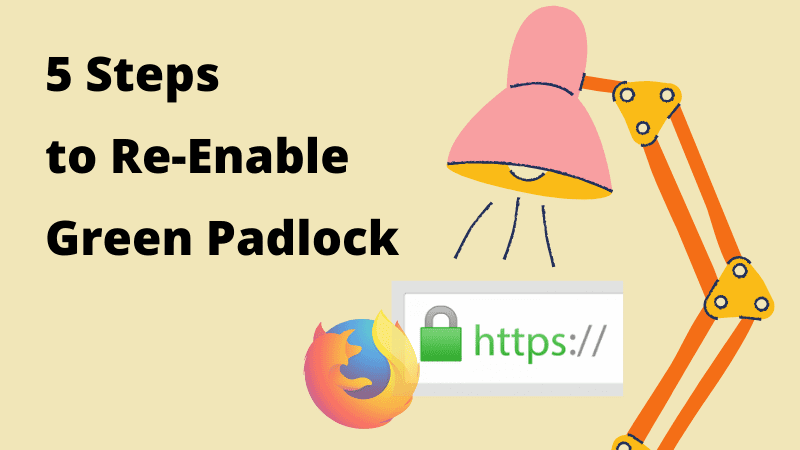
Remember visiting a website where a green padlock icon in the URL assured you of its safety?
In addition to being eye-catching, it signified that a website is secured (HTTPS).
To revisit your memories, here’s a picture of that Green Padlock and the EV Indicator:
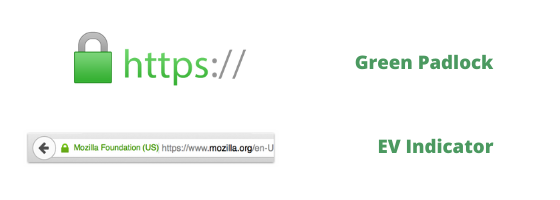
A green padlock icon and an EV indicator are online symbols of trust. Your business will be viewed as more trustworthy if they are on your website.
However, most browsers, including Mozilla Firefox continue to disable this feature.
So, today we’ll throw some light to understand why Firefox disabled the green lock and EV indicators.
1. Mozilla recently decolorized the green padlock icon to a grey icon. ![]() The intention is to protect online customers by highlighting broken or insecure connections. With bold ‘danger’ markers, Mozilla takes a step further to digital security.
The intention is to protect online customers by highlighting broken or insecure connections. With bold ‘danger’ markers, Mozilla takes a step further to digital security.
2. Firefox had been planning this since August 2019 and finally implemented this for release channel users in Firefox 70, October 2019.
3. This update is for websites that have already made the HTTP to HTTPS shift.
Visit the Mozilla Blog to learn more about this change.

What if there was a way to display this green padlock again on your Firefox browser?
That’s right, you heard it right. That bonus tip we mentioned earlier is here.
Mozilla comes with a built-in configuration setup to restore the green padlock icon. So, follow the 5 easy steps below:
1. Load Firefox Browser and type ‘about: config’ in the URL.
2. You will be asked to accept the risk, confirm that you click ‘I accept the risk!’
3. Now, use the search at the top and find ‘security.secure_connection_icon_color_gray’.
4. Click on the toggle button on the entry, ‘security.secure_connection_icon_color_gray’.
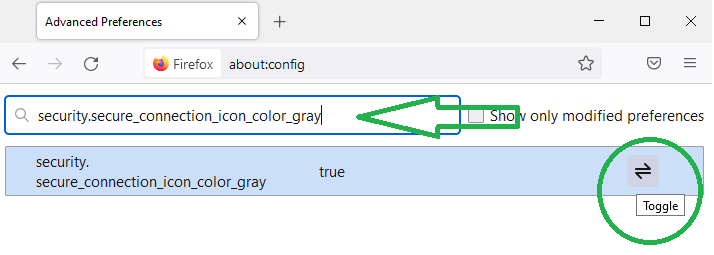 5. Lastly, check the preference value as ‘FALSE’.
5. Lastly, check the preference value as ‘FALSE’.
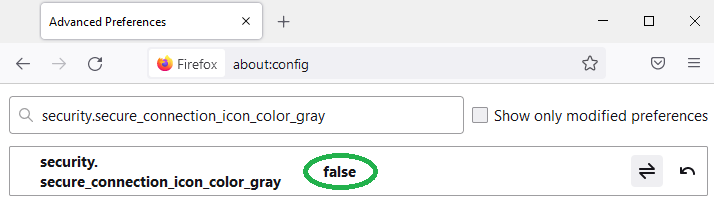
When you opt for the green padlock by setting the value to ‘False’, it’s still a restorable change. Not a permanent one.
You might also notice that all sites that use HTTPS secure connections
display a green padlock icon again in the Firefox address bar.
So, what if you wish to restore the grey icon?
There’s only one simple step to do so.
Set the value preference back to ‘TRUE’.
1. Load the Firefox Browser and type ‘about: config’ in the URL.
2. You will be asked to accept the risk, click ‘I accept the risk!’
3. Now, use the search at the top and find ‘security.identityblock.show_extended_validation’
4. Click on the toggle button on the entry for ‘security.identityblock.show_extended_validation’
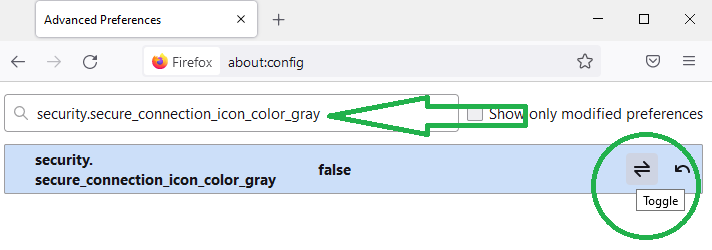
5. check the preference value as ‘TRUE’.
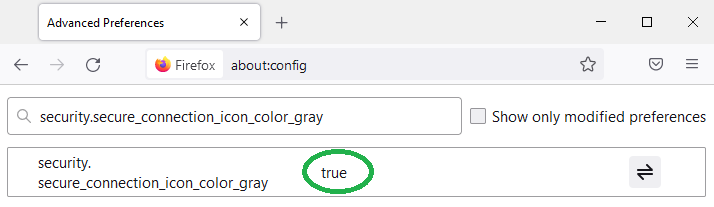
Please Note: This change is applied immediately. But, if you’re unable to see it right away try refreshing the site in question. To restore it, you may set the value preference to ‘FALSE’ to switch back to default.
Disabling the Green Padlock is indeed a step towards the greater good. But, this loses your brand to the ocean of websites.
You don’t stand out as a secured business anymore.
Fortunately, Mozilla Firefox allows enabling the green padlock and the EV SSL indicators.
So why not use it to your advantage?
Manual TLS Management Is Dying – And 47-Day Cert Validity Will Be the Final Nail in the Coffin