I receive an Error “ERR_CERT_AUTHORITY_INVALID”
May 30, 2025The "ERR_CERT_AUTHORITY_INVALID" error message
typically indicates that the SSL certificate for the website you are trying to
access is not trusted by your browser. This could happen for a few reasons:
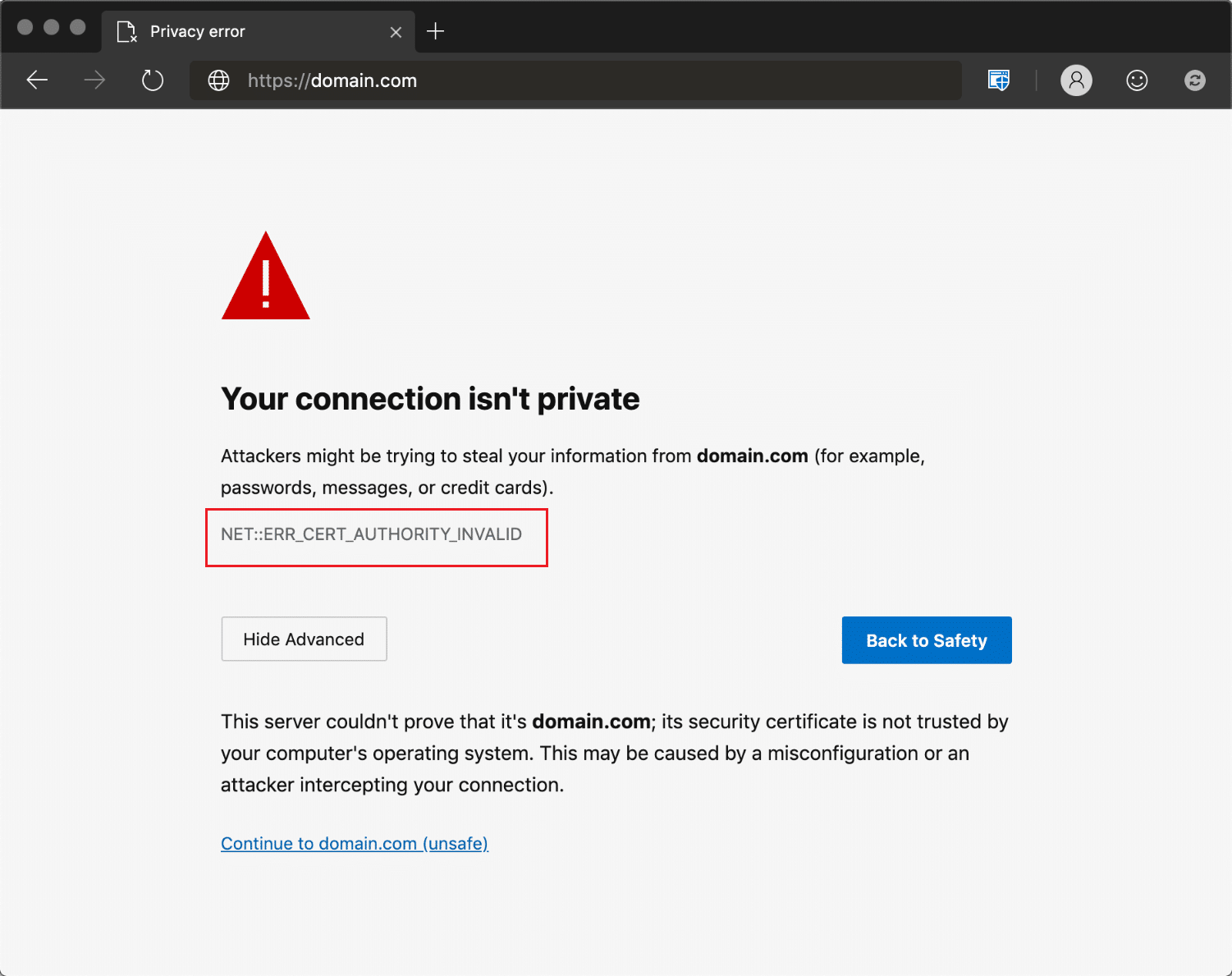
- Self-signed SSL certificate: If the website is using a self-signed SSL certificate, your browser will not recognize it as a valid certificate because it's not signed by a trusted authority. To fix this, you need to manually import and trust the self-signed certificate in your browser.
- Invalid or untrusted certificate authority: The website's SSL certificate was issued by a certificate authority (CA) that is not recognized or trusted by your browser. This could happen because the CA is not in your browser's trust store or because the certificate was revoked by the CA.
- DNS misconfiguration: The website's SSL certificate's common name (CN) or subject alternative name (SAN) does not match the domain name of the website you are trying to access. This could be caused by a DNS misconfiguration or because you are trying to access a website that is not the one you expect.
- SSL Interception: If you are on a corporate network, it is possible that your traffic is being intercepted by a device that is configured to examine SSL traffic, it will reissue a new certificate for the website being accessed which is not trusted by your browser, leading to the question mark icon. In this case, you would need to contact your IT administrator to check if this is the case and how to proceed.
- Check your anti-virus or firewall software: Some anti-virus or firewall software can interfere with the SSL certificate validation process. You may want to temporarily disable these programs and see if that resolves the issue.
- Check the website's certificate chain: Make sure that the website's SSL certificate is not only signed by a trusted authority but also that the certificate chain is complete, and all intermediate certificates are installed correctly.
- Contact the website administrator: If you are still unable to access the website after trying the above steps, you may want to contact the website administrator and inform them of the issue. They may be able to help you resolve the issue.

Once again, please keep in mind that to ensure your online security and protect your device from potential malicious attacks, it's best to not proceed accessing the site with an invalid certificate.
