I receive an Error “Err_Cert_Date_Invalid”
May 30, 2025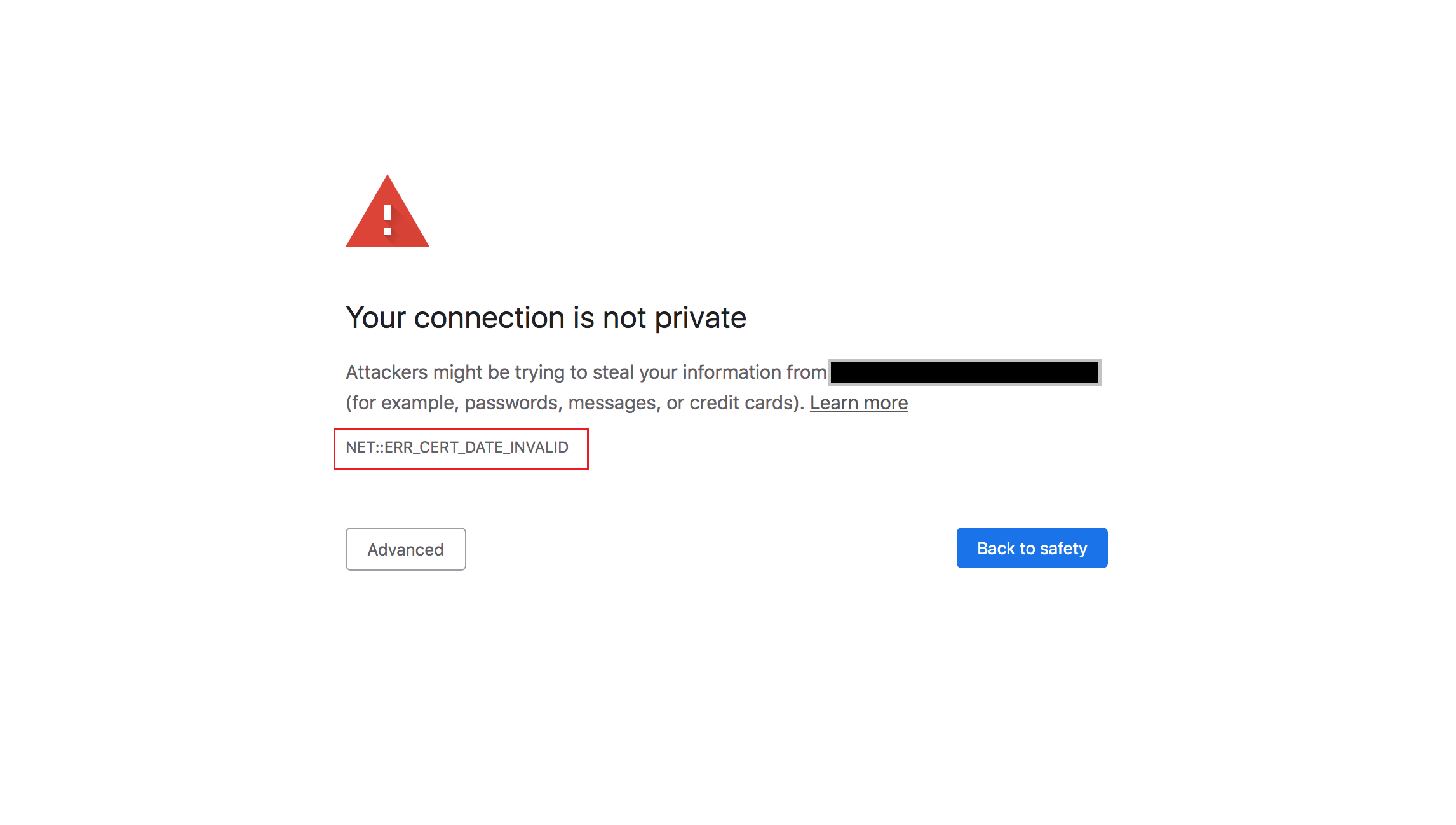
The "ERR_CERT_DATE_INVALID" error message typically indicates that the SSL certificate for the website you are trying to access is expired or has an invalid date. Here are a few things you can try to fix the issue:
- Check your computer's clock: Make sure that your computer's clock is set to the correct date and time, as SSL certificates rely on this information to verify that they are valid.
- Check the website's SSL certificate: Verify that the website has a valid SSL certificate that has not expired. You can do this by clicking on the padlock icon in the address bar of your browser and checking the certificate details, or you can use a tool like SSL Labs to check the certificate. If the certificate has expired, you will need to contact the website administrator to renew or replace it.
- Clear browser's cache and cookies: Clearing your browser's cache and cookies may fix issues related to SSL certificates.
- Disable VPN or proxy: If you are using a VPN or proxy, try disabling it and accessing the website again.
- Update your browser: Make sure that you are using the latest version of your browser, as older browsers may not be able to access websites using the latest security protocols.
- Check your firewall settings: Make sure that your firewall or antivirus program is not blocking the connection. You can temporarily disable them to see if they are causing the problem.
- Disable SSL verification in your browser: As a last resort, you may want to disable SSL verification in your browser, but keep in mind that this reduces your overall security and should be used as a last resort and as a temporary solution. It can compromise your online security and expose you to potential malicious attacks.

You should also be aware that when you access a website with an invalid certificate, the website is not guaranteed to be the one you expect, so it is safer not to proceed. Instead, it is best to contact the website administrator and inform them of the issue and wait for them to resolve it.
If the error persists despite trying the steps, you can check with your IT administrator as there might be some internal policies or network configurations that might be causing the issue.
